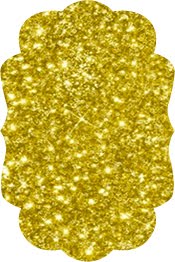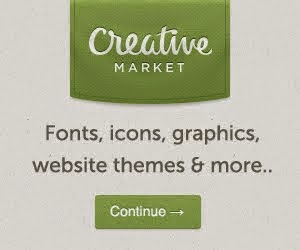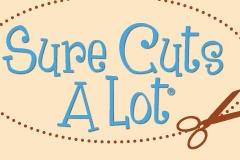The deep cut blade has a 2 mm long blade.
has a 2 mm long blade.
Silhouette is recommending that the deep cut blade should only be used with the Curio, but since the blade holder on the Cameo and Curio
and Curio are the same size, which is obvious because you can use the regular blade housing in the Curio, you can use the deep cut blade in the Cameo.
are the same size, which is obvious because you can use the regular blade housing in the Curio, you can use the deep cut blade in the Cameo.
Make sure the material you're cutting clears the white rollers on the two sides to make sure that the rollers do not create an indent in your material or interfere with the material moving through the machine in any way. If you don't do this, your mat could be pushed around and your cut would not work out as expected. You will see this happen in my video below.
The blade depth on the deep cut blade housing goes up to 20. There are two bands of numbers. The first goes from 1 to 10 and represents the settings you are already familiar with. The second band of numbers goes from 11 to 20 and represents deeper settings for thicker materials.
If you can see the blue portion at the bottom of the blade housing, the blade depth indicator is pointing to the 1 to 10 (lower) settings. In the image below, you can see the blue portion and this means that the indicator is pointing to a blade depth setting of 3.
In the next image, you don’t see the blue portion at all so the blade depth indicator is point to the 11 to 20 (higher) settings. In this case, the blade depth setting is 13.
You don't need the ratchet to change the blade depth on the deep cut blade housing. You can turn the blade settings with your hands. Grasp the deep cut blade housing and turn.
Below are the materials I tested with the deep cut blade in my Cameo . Note that every machine is slightly different so your results may not match my results exactly, but by testing materials with small designs with your machine, you will be able to determine the optimum settings for your machine.
. Note that every machine is slightly different so your results may not match my results exactly, but by testing materials with small designs with your machine, you will be able to determine the optimum settings for your machine.
For all materials, I used a blade depth of 20, speed of 5 and thickness of 33.
You can use my settings as a starting point and then create your own custom settings in the software once you find the right settings for your machine.
Below are images of my calipers for measuring the thickness of each of the materials
for measuring the thickness of each of the materials
0.27 mm
1.31 mm
1.98 mm
0.48 mm
Below is my video in which I take you through cutting all of these materials and more.