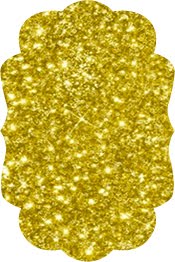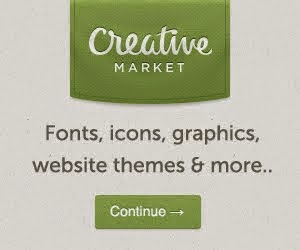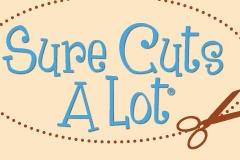Below are the written instructions to go with my video tutorial on filling shapes with cuttable patterns in Silhouette Studio.
Place your pattern on the mat in Silhouette Studio.
Place the letter, number or shape (all will be called a “shape”) as the top layer over the pattern.
Change the colour of the shape to a light colour different from the pattern to make everything easier to see.
Select the shape only. Choose the Offset function. Choose Inner Offset.
Place your pattern on the mat in Silhouette Studio.
Change the colour of the shape to a light colour different from the pattern to make everything easier to see.
Select the shape only. Choose the Offset function. Choose Inner Offset.
Choose Corner or Round for the offset.
Choose the desired distance for the offset.
Select only the outer shape (the original shape).
Press CMD+X on a Mac or CTRL+X on a PC.
Select everything by clicking away in an empty area of the mat and then pressing CMD+A on a Mac or CTRL+A on a PC.
Open Modify panel and choose Crop.
Press CMD+F on a Mac or CTRL+F on a PC to move the patterned inset below the shape.
Select everything by clicking away in an empty area of the mat and then pressing CMD+A on a Mac or CTRL+A on a PC.
Right click and choose Make Compound Path.
You now have the cuttable pattern inside your shape with a border all around your shape.
The files used for the backgrounds are available here
Here is the video that explains all of these steps in detail and in which I teach you how to create the very first image shown above:
Here is the video that explains all of these steps in detail and in which I teach you how to create the very first image shown above: