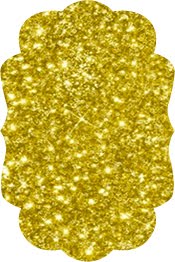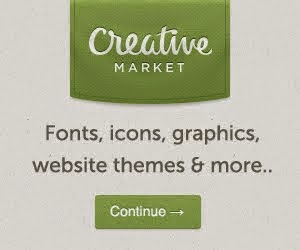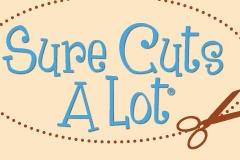While I was busy designing something today, I decided to test out the placement of cuts on my KNK Maxx using a Cricut mat and cutting with Make the Cut. I placed masking tape as guides to where I should place my mat before I clamp down the pinch rollers.
 |
| In this picture you can see that I placed masking tape one inch from the right edge of the machine. |
I like using Cricut mats with my KNK because I have the machine on an Alex unit from Ikea in the closet in my room so there isn't very much room for me to move the machine back and forth. By using my Cricut mats, I don't need to move my machine at all unless I am working on longer cuts.
 |
| At the front of the machine, I placed the masking tape 1-1/2 inches from the beginning of the white cutting strip. |
 |
| From past experience, I know I do not need to use the cutting margins and I placed my shapes as close to the edges as possible. |
 |
| I placed my papers on the Cricut mat according to where I placed my shapes on the cutting mat in MTC |
Below is the final shape.