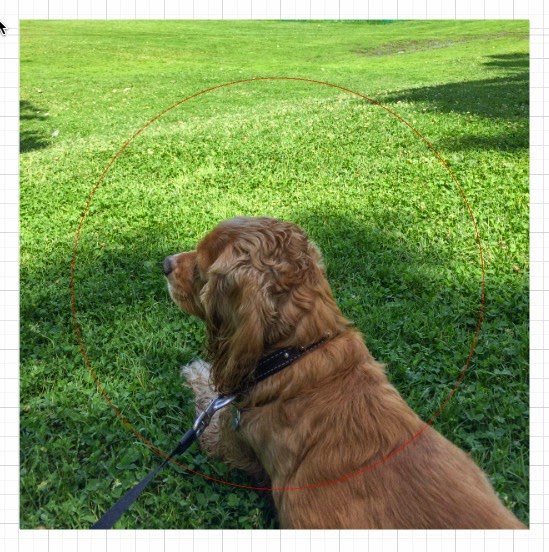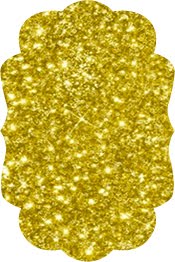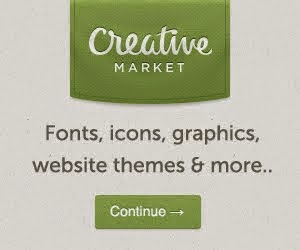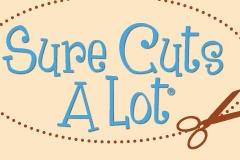In this Silhouette Cameo tutorial, I teach you how to use Tagul to create word art and then draw a line around the shape in Silhouette Studio to print and cut the design. I also walk you through downloading and installing the firmware update for the updated Cameo. Note that you need the firmware update to do print and cut projects with the new Cameo.
In this Silhouette Cameo tutorial, I teach you how to use Tagul to create word art and then draw a line around the shape in Silhouette Studio to print and cut the design. I also walk you through downloading and installing the firmware update for the updated Cameo. Note that you need the firmware update to do print and cut projects with the new Cameo.
With this font, you can create some very interesting looking titles. My video below shows how I created the title above to jazz up an older layout. You can purchase this font in my Etsy shop.
You can also use it when you don't want to hide what is behind the font.
In this Silhouette Cameo tutorial, I teach you how to install fonts on your Mac or PC computer, how to use my Outlined Circle Monogram font with your Silhouette Studio software and apply a vinyl monogram to a coffee thermos.
The font is available in my Etsy shop
It looks like these circle monograms are never going to go out of style!!
You can get the full set of circle monogram files in SVG and DXF formats in my Etsy shop for only $5.
In the video below, I show you how to create this shape with the hole in the middle into which you can put the circle monogram.
In this Silhouette Studio tutorial, I teach you how to frame a pattern and then place a monogram within the pattern with an offset to create a halo effect.
In this Silhouette Studio tutorial, I teach you how to create a compound path to weld letters or shapes inside frames and cut with your Cameo or Portrait.
The frame I am using in the video is available as a free SVG file in my Silhouette SD and Cameo Users group at https://www.facebook.com/groups/silhouettecameo/
In this tutorial, I describe two free online programs for graphic design and watermarking. Let the photos in your Etsy shop advertise for you by including a watermark on all your product photos.
You can find the graphic design program at canva.com and the watermarking software at watermark.ws
In this Sure Cuts a Lot tutorial, I show you how easy it is to create designs for tumblers using the Wrapper function.
Oh yeah!!!!
No fooling you. You were guessing it with the first hint today.
This really is very exciting.
Individual images will be available for $1.99 and the Digital Cartridge will be available for $29.99 - ONLY in Design Space.
Note that the Frozen images are only available in Design Space as a Digital Cartridge and/or Digital Images at this time. Images are now available in Design Space and will be available in Physical Cartridge and Cricut Craft Room format in 2015.
For purchase ONLY in Design Space.
Check out the exciting images
The easiest way to access the special characters in the Samantha font is to use Illustrator or CorelDRAW. In this tutorial, I teach you how to do that.
Further information is available in a document I have written about using character map and other options. The document is available in my Silhouette group.
Cropping a photo in Silhouette Studio is super easy.
First, open your picture in Silhouette Studio using the File, Open command. It may come in very large. My photos are huge because I use the max resolution settings on my cameras. Just select the image and adjust the size by dragging the handles to make it smaller.
Select the shape you want and place it over the picture in the area you want. Here, I used an ellipse and drew a circle over the area I want to keep.
Next, select everything (your picture and the cut line), then click the Modify icon at the top of the screen.
Now click the Crop icon.
Your photo will be cropped to the shape.
You do exactly the same thing to crop using a cutting file.
Below I chose a heart from my library.
After cropping, my photo of Percy is cropped to the heart shape.
Be sure to follow my blog for many more tips and tricks.
New version 4 of Sure Cuts A Lot and Sure Cuts A Lot Pro are now available with:
- New enhanced interface
- New tools, including freehand, brush, erase, knife, & more
- Stencil tool to easily create stencil bridges
- Type on arch
- Various effects, including 3D Rotate, Bulge, Wave, Wrapper & more
- Additional fill & stroke options
- Multi-line text with text justify options
- Snap to objects
- Rotated duplicate
- and more!
Works with Black Cat Cougar/Lynx, Gazelle, eCraft, CraftRobo/Graphtec, GCC, Foison (set up as Foison to use SCAL with your KNK), Liyu, Pazzles Inspiration/Pro/Vue, Ramtin, Roland, Seiki, Silhouette SD/CAMEO/Portrait, SilverBullet, USCutter, Vinyl Express, Wishblade & more.
- Export FCM for Brother ScanNCut
- Export SVG for use with Cricut Design Space
Special introductory sale price:
Upgrade to version 4 for only $19.99 (regularly $30)
Upgrade to version 4 Pro from version 1 - 3 for only $99 (regularly $125)
Upgrade to version 4 Pro from version 3 Pro for only $49.99 (regularly $74.99)
One of the many cool things you can do with SCAL is described in the video below
test
All of the following cutting files from my Etsy shop are now available to my Patreon supporters for as little as $1 per month.
Enjoy!!!!