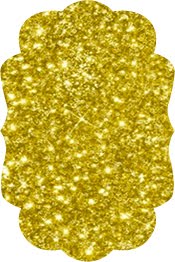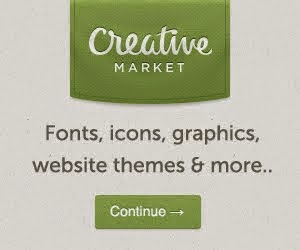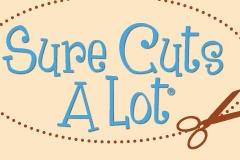PhotoScissors makes it easy peasy to remove backgrounds from photos. PhotoScissors is available for Mac and Windows.
PhotoScissors makes it easy peasy to remove backgrounds from photos. PhotoScissors is available for Mac and Windows.
This is the last Design Space plugin you will ever need. It has been tested extensively by over 300 beta testers and now it's ready for you.
In the future, updates will be transparent and automatic. No more downtime for updates.
This video shows you what you can expect.
This is a really fun product. It is super stretchy once it is ironed on and comes in fabulous neon colours -- perfect for all kinds of sports gear.
In this video, I designed some text for my running pants. I do have a heat press, but I decided to use my iron instead to show that this product truly can be ironed on. You don't need to purchase an expensive heat press to have fun with Cricut iron-on products. Of course, if you have one, it works with a heat press as well.
If you have a heat press, use a temperature of 330 for 15 seconds.
Products used in this video:
- - - - - - - - - - - - - - - - - - - - - - - -
Cricut Explore Air http://bit.ly/1HsePyq
Cricut neon flex iron-on http://bit.ly/1fEnyXC
Veryberry font http://crtv.mk/t0D0N
One of my subscribers asked if I would make a video to show how she can create unique titles for scrapboooking and card making. Making titles is one of the many ways people use their die-cutting machines so they can save money on expensive lettering and embellishments so I decided to include this in today's lesson.
She mentioned a title that was available for free from Miss Kate Cuttables on July 9 as an example and I used it in my video. If you would like to purchase the file I used, you can find it here. Check the site regularly for gorgeous free cutting files.
The idea was not to recreate that file, but to give people ideas on how they can assemble their own interesting titles.
I covered choosing fonts, downloading fonts, installing fonts, loading fonts into SCAL without installing them, changing a font, changing the colour, creating a mat for the words and more.
The 2nd part of the lesson covers tracing. I went over what types of images are good for tracing, saving files to your computer and finding them again, using the Trace function in SCAL, setting options depending on the type of file you are tracing and some of the things you can do with your image after tracing.
Remember that SCAL can be used with just about any cutting system. The list of cutters that SCAL can cut to directly is extensive. If your cutter is not specifically included, you can still use SCAL to create designs and then export them in SVG format, which most cutters can cut -- I have not yet come across a system that could not cut SVG files (although one system requires you to pay to upgrade to be able to use SVG files).
Although the first part of this lesson covers exporting files for use in Cricut Design Space, the concepts I cover can be used for any cutting system.
I have found, and others are confirming, that SCAL actually gives them much better cuts with their Silhouette Cameo than Silhouette Studio. Some have even given up certain projects because they could not get the Cameo to cut the design properly. They have tried the design again with SCAL and found that now their design cuts beautifully in their Cameo.
I hope you enjoy this week's lesson. Please help me by subscribing to my channel. Thanks so much for your support!!!
 |
| Subscribe to ScrappyDIVA's channel |
Here is this week's video.
You can create so many designs by just learning the design basics, like using the back minus front command to remove parts you don't want from a shape. The back minus front command removes the areas where the object underneath overlaps the object on top.
This tutorial teaches you how to create a quarter circle from a circle, using the guidelines to help you determine the centre of the circle.
To learn everything you need to know about Sure Cuts a Lot, be sure to subscribe to my YouTube channel.
I post weekly lessons every Thursday so you want to be sure you receive notifications of all my videos.
Samantha font is available at MightyDeals for only $17 (regular $75). Just click the link above and then type "samantha" in the search field to find it.
Go down to the bottom of the page and choose between Upright Pro or Italic Pro.
The Complete Family Desktop version includes both Upright and Italic Pro.
The Complete Family Desktop + Web Fonts version is for those of you who want to be able to use the Samantha font on your web sites without first manipulating the text in other programs.
Most of you will only need the Desktop version, either Upright or Italic, or both. You will know if you need the Web version or not. Most of you are not designing your own Web sites.
If Samantha isn't quite your cup of tea or if you want more gorgeous fonts, check the MightyDeals site because they have special deals on many other fonts.
Once you have purchased the font, you will need to save it on your computer.
The best way to manage your files and be able to find everything is to set up directories (folders) for all your files.
I have all of my files on an external hard disk, but if you don't have an external hard disk, you need to set up a separate directory for all of your files.
Files are everything that you create, download or purchase. They are what you put all of your hard work into, spend a great deal of time or money on, and what you cannot easily replace if (knock on wood) something happens to your computer.
They are what you want to keep safe and what you want to back up regularly so that if you do have a hard disk crash, you know those files will be safe somewhere and you will be able to put them right back on your system.
I save all of my fonts in a Fonts sub-directory on my external drive.
Once you have saved it to your computer, unzip the files if necessary to extract the files. After you have done this, double click the file with the .otf (open type font) extension. This will cause your system to install the font.
Once you have the font, you will need to know how to access all the beautiful extra characters.
The Complete Family Desktop version includes both Upright and Italic Pro.
The Complete Family Desktop + Web Fonts version is for those of you who want to be able to use the Samantha font on your web sites without first manipulating the text in other programs.
Most of you will only need the Desktop version, either Upright or Italic, or both. You will know if you need the Web version or not. Most of you are not designing your own Web sites.
If Samantha isn't quite your cup of tea or if you want more gorgeous fonts, check the MightyDeals site because they have special deals on many other fonts.
Once you have purchased the font, you will need to save it on your computer.
The best way to manage your files and be able to find everything is to set up directories (folders) for all your files.
I have all of my files on an external hard disk, but if you don't have an external hard disk, you need to set up a separate directory for all of your files.
Files are everything that you create, download or purchase. They are what you put all of your hard work into, spend a great deal of time or money on, and what you cannot easily replace if (knock on wood) something happens to your computer.
They are what you want to keep safe and what you want to back up regularly so that if you do have a hard disk crash, you know those files will be safe somewhere and you will be able to put them right back on your system.
I save all of my fonts in a Fonts sub-directory on my external drive.
Once you have saved it to your computer, unzip the files if necessary to extract the files. After you have done this, double click the file with the .otf (open type font) extension. This will cause your system to install the font.
Once you have the font, you will need to know how to access all the beautiful extra characters.
Check back tomorrow for my post on accessing the special characters on a Mac or on a PC.
In this Sure Cuts a Lot lesson, I cover creating custom mat sizes, text tools, welding, pages, layers, cut line types and creating a shadow layer.
You can purchase or upgrade your version of SCAL by clicking here