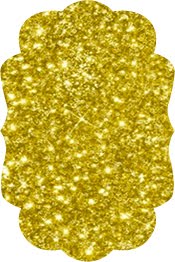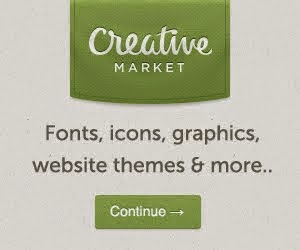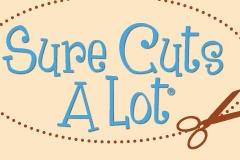The Hungry JPEG has launched their very first "Mini Mid Month Bundle". This particular bundle will consist of 8 fonts for $15. It will run for a full month and expire on November 14, 2015.
This bundle is quite a bit smaller than their usual packages, but these 8 fonts are not your ordinary, every day typefaces.
They are all specially "PUA encoded". What this means is that crafters, creators and designers can access the entire library of characters, swirls and swashes included with each font, without having to use special software like Photoshop, Illustrator or CorelDRAW.
All you will need to do is install your fonts and access them from your favourite cutting software.
Instructions for installing the fonts on a Mac or PC are provided at the end of this post.
You can access a guide to all of the characters in all the fonts
here.
Amigirl Script font is a beautiful, modern, calligraphy font with smooth lines, pointy-edged pull pens, a blend of classic and modern and an elegant touch. The download also includes a sans serif brush font. They can be used for various purposes.such as the title, signature, logo, correspondence, wedding invitations, letterhead, signage, labels, newsletters, posters, badges, etc.
Azurra Script is a modern calligraphy font with smooth lines, drawn with a fountain pen, edged with a pointy blend of classic touches, modern and elegant. Can be used for various purposes.such as the title, signature, logo, correspondence, wedding invitations, letterhead, signage, labels, newsletters, posters, badges, etc.
Bruselo script is a modern calligraphy font with stylish smooth hands, which enchant through the softness of fur brush, a blend of classic and modern touch and elegance. Can be used for various purposes.such as the title, signature, logo, correspondence, t-shirts, wedding invitations, letterhead, signage, labels, newsletters, posters, badges, etc.
Edelweis Script font is a modern calligraphy font with smooth lines, pointy-edged pull pens, a blend of classic and modern and an elegant touch. Can be used for various purposes.such as the title, signature, logo, correspondence, wedding invitations, letterhead, signage, labels, newsletters, posters, badges, etc.
Hefalo and Hefalo Brush are two different font character types. They were created using a brush with fine bristles that are very artistic. They blend classic and modern touches and elegance. Can be used for various purposes.such as the title, signature, logo, correspondence, t-shirts, wedding invitations, letterhead, signage, labels, newsletters, posters, badges, etc.
Mastura Script font is a modern calligraphy flourish font with smooth lines, pointy-edged pull pens, a blend of classic and modern and an elegant touch. Can be used for various purposes.such as the title, signature, logo, correspondence, wedding invitations, letterhead, signage, labels, newsletters, posters, badges, etc.
Monkuta script is a handwritten script with a pointed pen, modern calligraphy with smooth lines, pointy-edged pull pen, a blend of classic and modern touch and elegance. Can be used for various purposes.such as the title, signature, logo, correspondence, wedding invitations, letterhead, signage, labels, newsletters, posters, badges, etc.
Nightly Poem is a font formed with a soft bristle brush, in a modern, classic and elegant style. Can be used for various purposes.such as titles, logos, correspondence, t-shirts, wedding invitations, letterhead, signage, labels, newsletters, posters, badges, etc.
To install any of these fonts on a Mac, after you save the zip file to your hard disk, double click to extract the individual files. Double-click the OTF file to start Font Book and then click Install Font.
Once it is installed, you will be able to use the font in any program that lets you choose fonts.
To install your fonts on a Windows computer, save the zip file to your hard disk, unzip the individual files and the double-click the font file (OTF or TTF) and then click Install.