It can be really difficult to remember the colours for a project you purchased from the Silhouette Store. It can be impossible to figure out where pieces go once you have your cutting files on the mat.
There is a very easy solution to this.
First you need to choose the project you want to work on.
Double click the file you want to make to put the cutting files on your mat.
Now all the pieces are on the mat, but I can't remember what colours they were. For more complicated projects, it can be difficult to remember where pieces are supposed to go and how you are supposed to put the project together.
To see the picture of your project as it appears in your library or in the Silhouette Store, bring your cursor close to the left edge of the screen in Silhouette Studio, so that it is on the line that separates the working area from the sidebar that contains all the icons.
Wait until the cursor changes shape to a double headed arrow. Once it changes shape, click and drag the line until you can see pictures of projects from the library.
You can drag it out as far as you like. You may need to scroll up and down through the window to find the image of the project you're making. Once you let go, you will have the window showing the picture of your project on the left and your pieces on your mat so that you can figure out what should be cut from which colours and where pieces should go.
If you want to close the window that contains the pictures, you can just drag it back the same way you dragged it open or click the X at the top of that window.







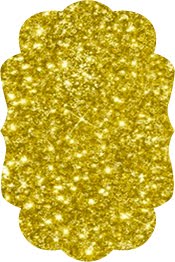









0 comments:
Post a Comment