Dragging images to your Silhouette Studio patterns library
 By Karin
By KarinDragging images to your Silhouette Studio patterns library
The latest rage is creating chalkboard subway art and I recently shared a chalkboard background image in my Silhouette group. Several people asked how they can drag an image from a folder on their computer to their Silhouette Studio library.
The video below explains how this is done.
Note that you must have the Designer Edition of SS for this to work.
If you would like to have the background images I mentioned, join my Cutting Edge Deisgns group. The files are shared there in the Files section.
In 2007, I started crafting and combined my computer skills in using software to design cutting shapes to decorate my scrapbook layouts, make home décor pieces and much more. I love to share by teaching others how to use the software for their die cutting machines so they can get the most out of their toys.


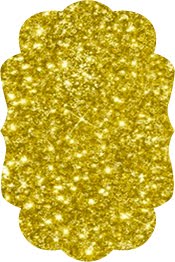









0 comments:
Post a Comment